1) Go to http://www.blogrolling.com/ and setup a FREE account…it’s quick and dirty! You will get an activation email.
2) Once activated (which takes a couple of seconds), create your new blogroll from the "Mission Control" screen:
**Be sure to check out the preferences for this cool feature and more!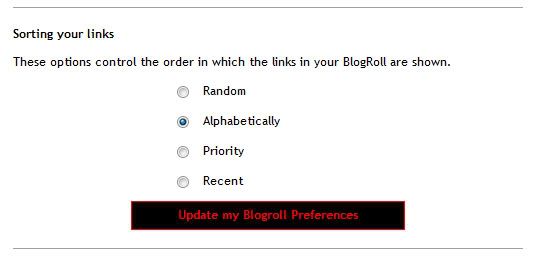
3) Now you DEFINITELY need 1-Click Blogrolling!
- Click Me to go to 1-Click section on blogrolling.com.
- You will probably have to Login...have it always remember you when you do this!
- If you have Internet Explorer...if you're not sure you probably do. Follow the instructions for IE users on blogrolling.com or follow these instructions:
-Right click on the BlogRollIt link, click Add to Favorites, Select the Links folder and click OK
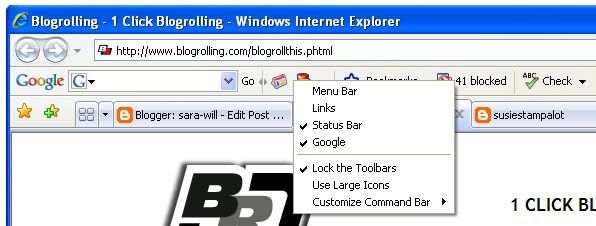 If you don't have the BlogRollIt button available when you're done then you have the links toolbar set to hidden. Right click anywhere on the button toolbar area and select Links to display it.
If you don't have the BlogRollIt button available when you're done then you have the links toolbar set to hidden. Right click anywhere on the button toolbar area and select Links to display it.
4) Populate your new blog roll using your new "BlogRollIt” button.
- Go to your current blog, click on the first link on your link list to go to the page.
- Click on your new BlogRollIt button.
- A window will appear, you may modify/add title and description as you wish. The title is the link name that is displayed on your blog. The description is the text in that little bitty pop-up that appears when you mouse over the link.
- When you're all done click Add Link.
- Go back to your blog and continue doing the same thing for each link. It seems like a big task but you’ll be done before you know it!
5) Now get those links on your blog…for BLOGGER ONLY (these directions may at least resemble most blog tools):
- From Mission Control click Get Code on your new blogroll.
- Click on the link called "Click to select the code" under the Javascript section, it's the first section.
- Right click the selected code to bring up a menu, click Copy.
- Go to your blog layout and click Add Page Element.
- Select HTML/Javascript. Add appropriate title if desired.
- Right click the in Content field and click on Paste to insert the code you copied from blogrolling into Content.
- Click Save Changes.
- Move it to the desired location and click save again and don't forget to delete the old link list page element!!
Your done!!! Now you can easily add, sort, rate and jazz up your links!!!!
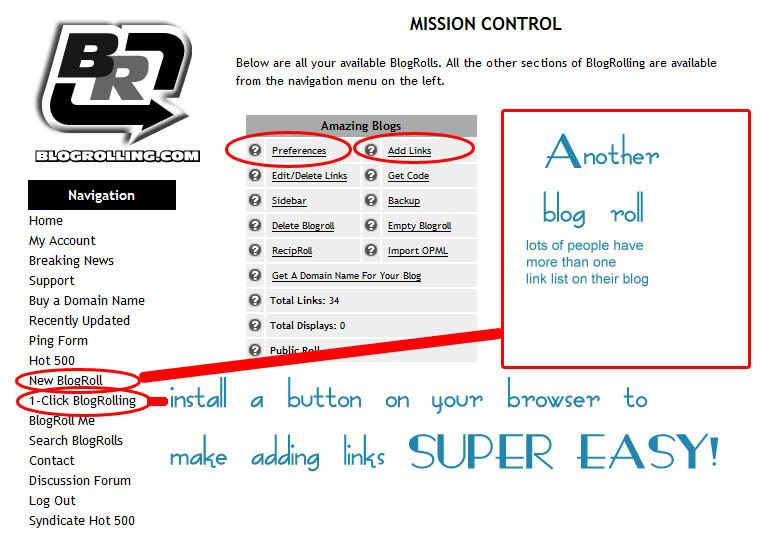
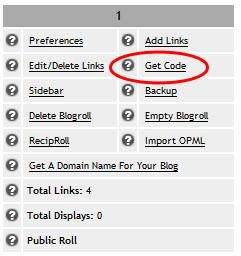
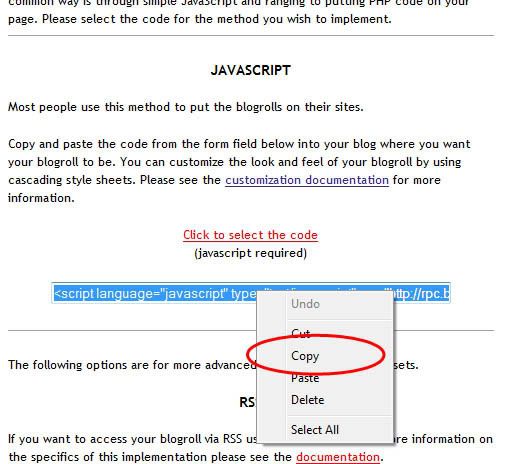
No comments:
Post a Comment